HOW TO SOLVE LOADING PROBLEMS
-
STEP 1. Install the latest flash player and Google Chrome
This game is optimized for Google Chrome.
How about installing Google Chrome? -
STEP 2. Change your port settings
Fix your network problem by opening ports with serial numbers 7338, 9339, 22001, and TCP on your router and PC.
The following are several ways to reduce loading problems.Method 1. Change Windows Firewall settings
-
Open the control panel in the Windows start menu and select firewall settings. Click "Start > Settings > Control Panel > Windows Firewall".
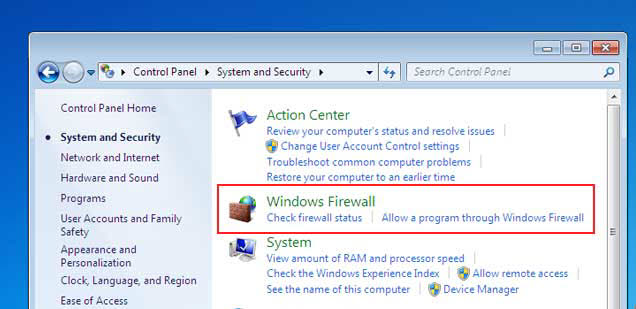
-
After that, click "Advanced settings" on the left side.
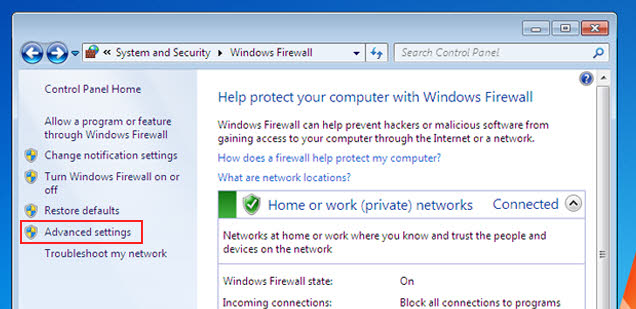
-
First, click "Inbound Rules", then click "New Rule".
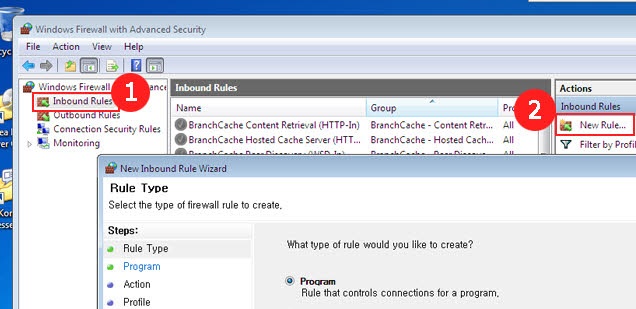
-
Select "Port" and click the "Next" button.
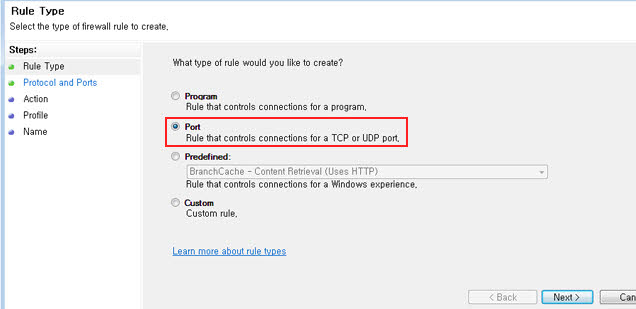
-
Select "Specific local ports" and enter "7338, 9339, 22001" in the bar, then click the "Next" button.
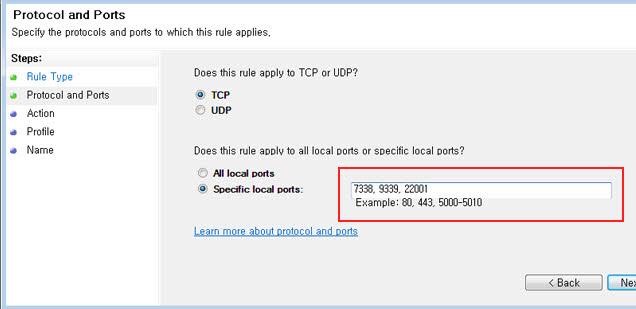
-
Select "Allow the connection" and click the "Next" button.
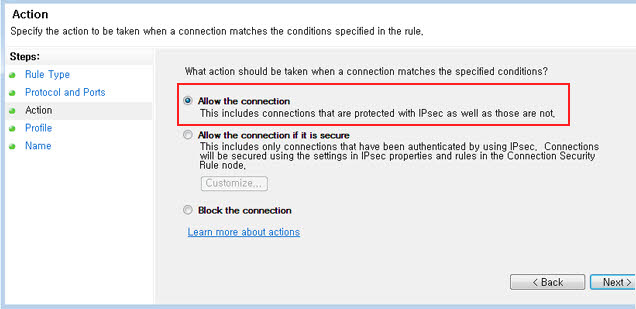
-
Check all options (Domain, Private, and Public) and click the "Next" button.
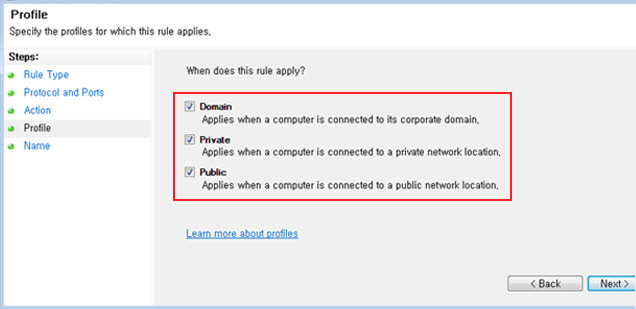
-
Enter anything you want in the boxes for name and description (optional), then click the "Finish" button.
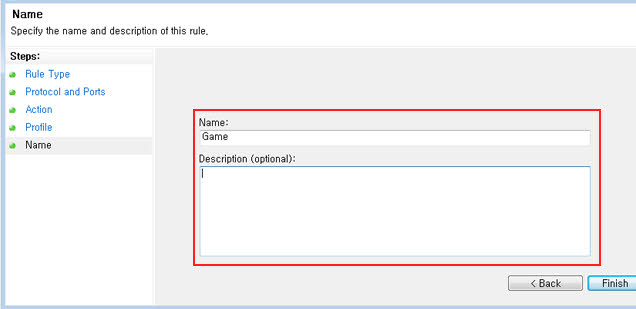
Method 2. Ask for help from your network provider or administrator
-
Your network can connect to one of our game servers.
We have game servers in the eastern and western U.S., and your network can be linked to them.
Check if you can connect to "common_east5.doubleucasino.com" or "common_west5.doubleucasino.com" using ports 7338, 9339, or 22001.
First, run cmd.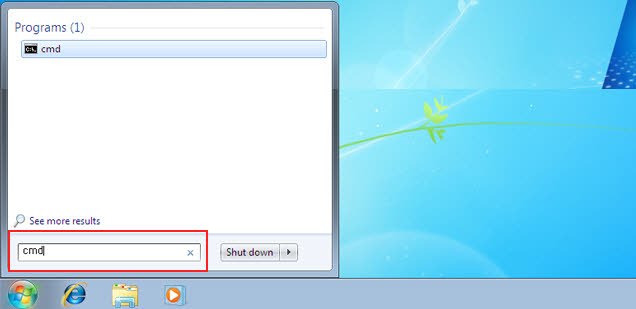
-
Write the address and a port serial number on the black screen and press Enter. (Try each port serial number separately: 7338, 9339, or 22001.)
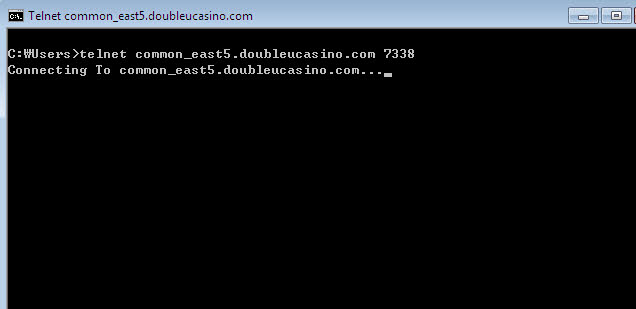
-
The flickering cursor means you have successfully connected to the game server.
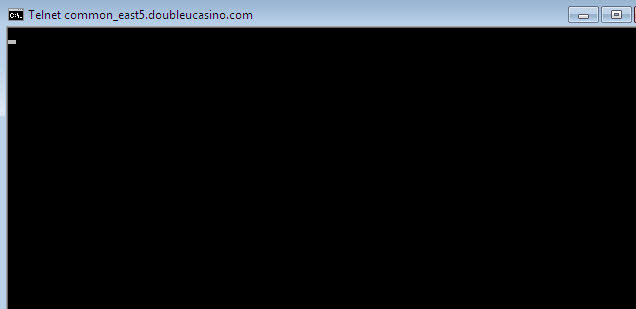
-
The message below means you have failed to activate the port.
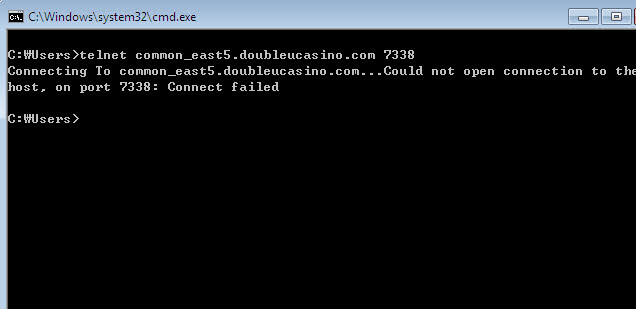
-
If Telnet is not installed on your computer, do what is shown in the picture below.
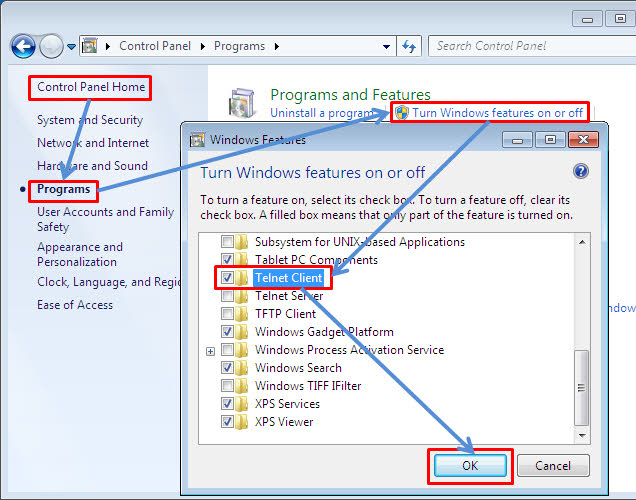
-
